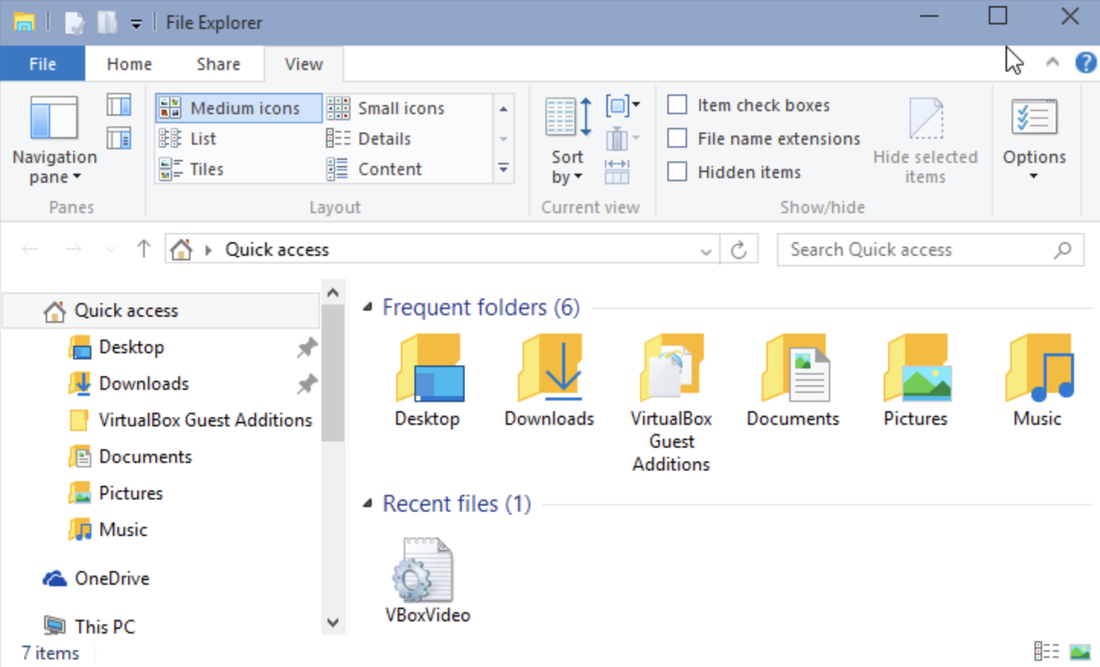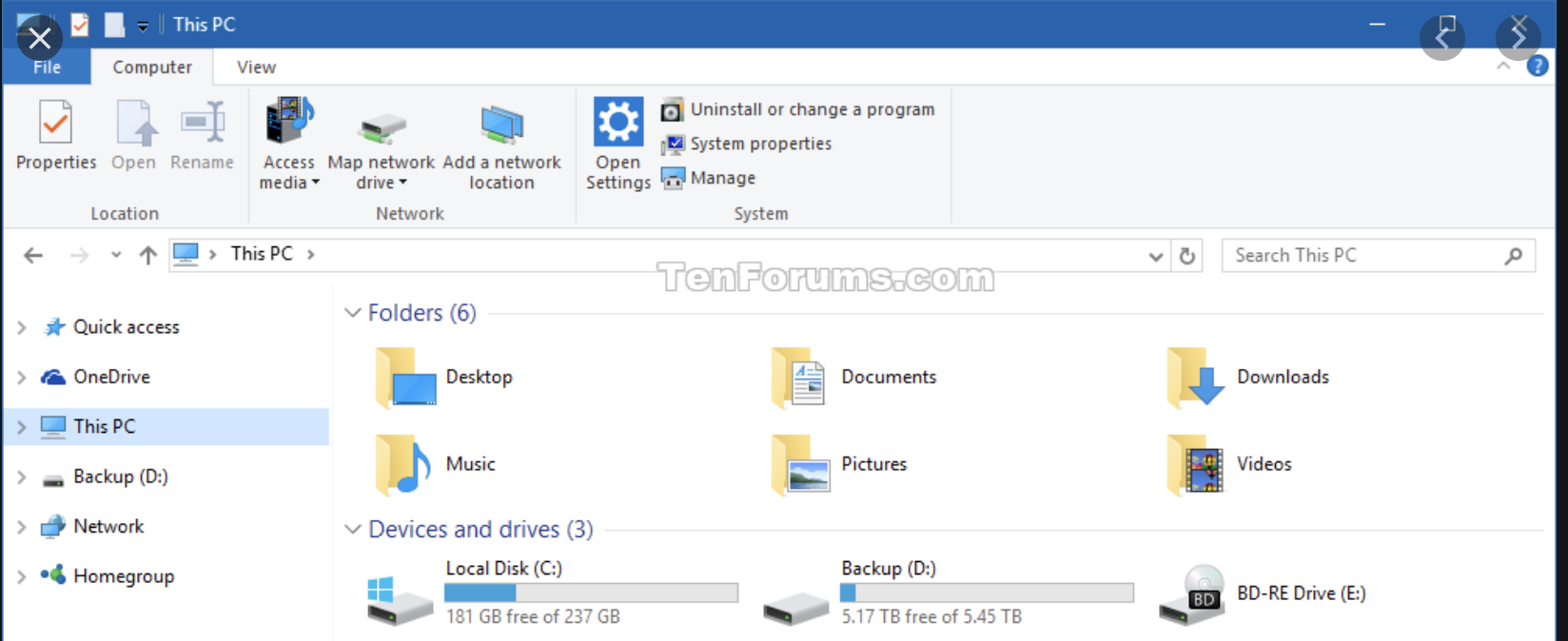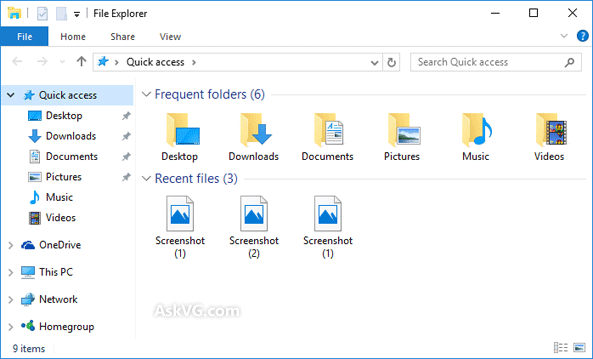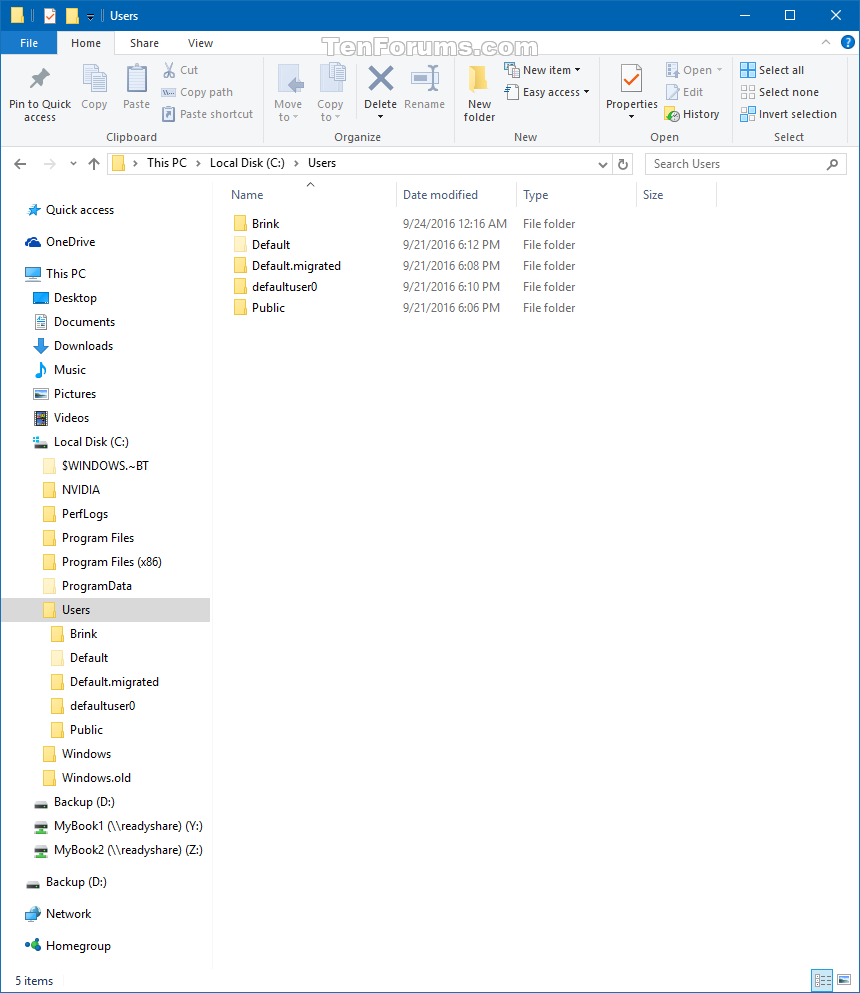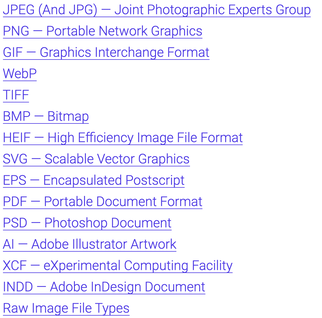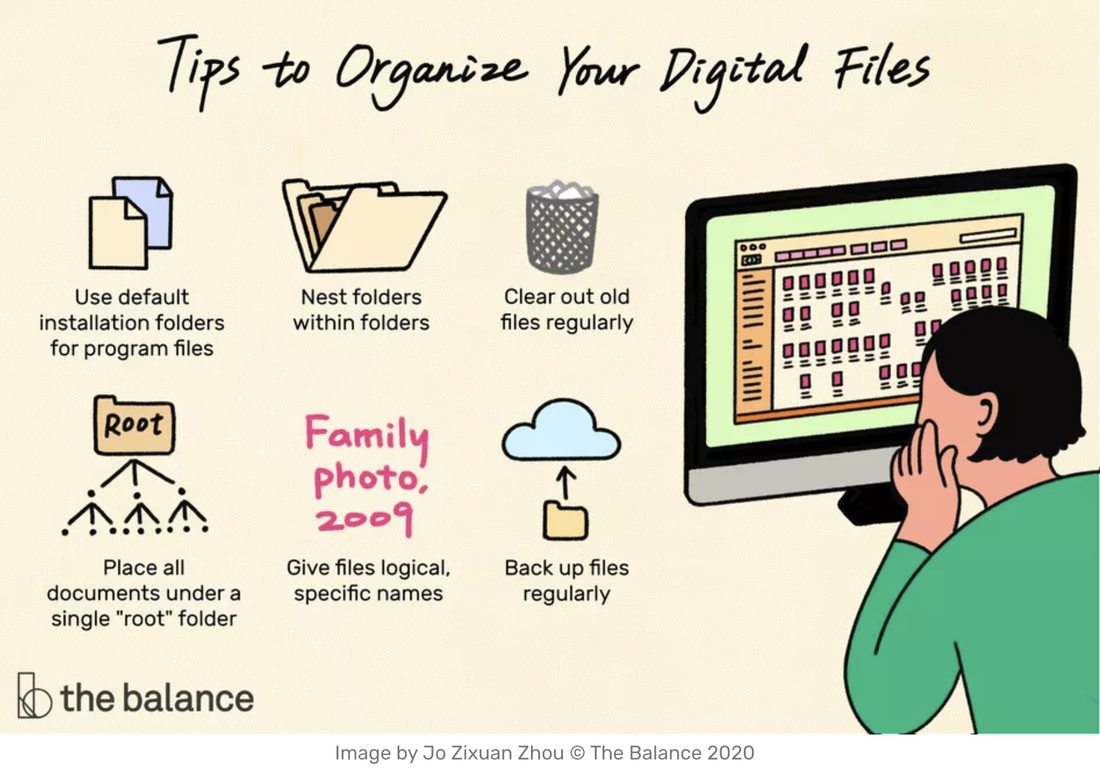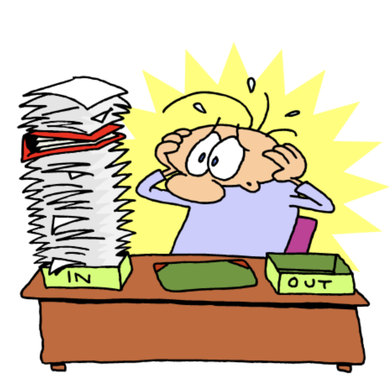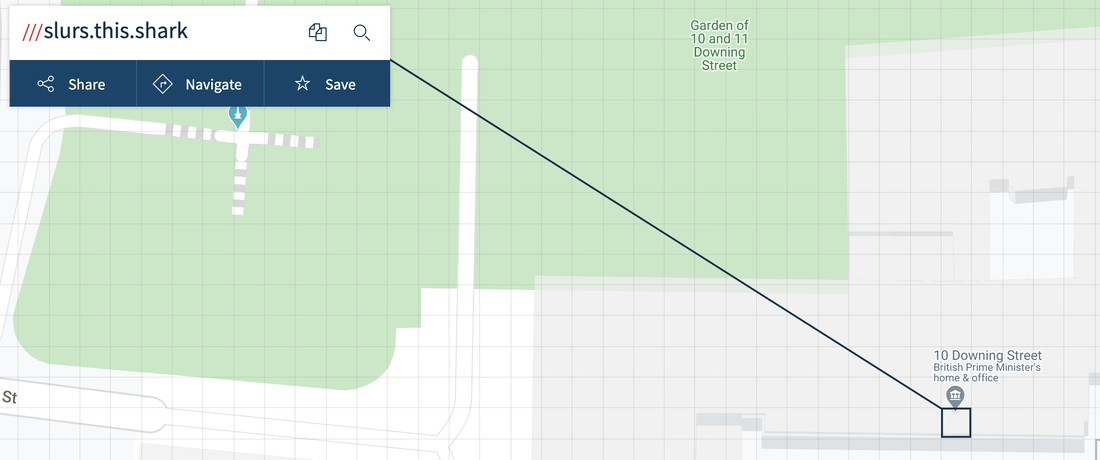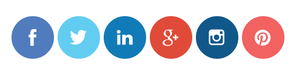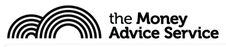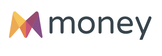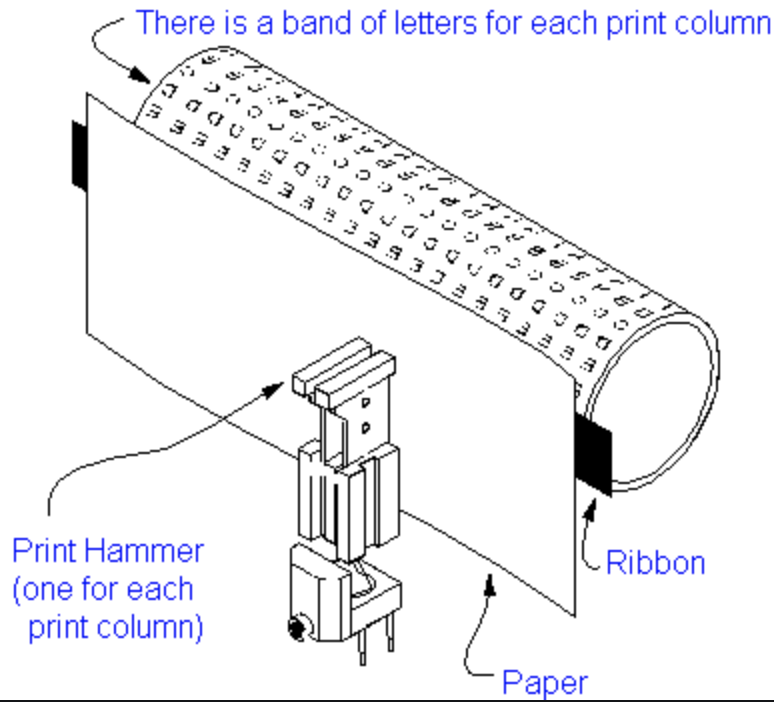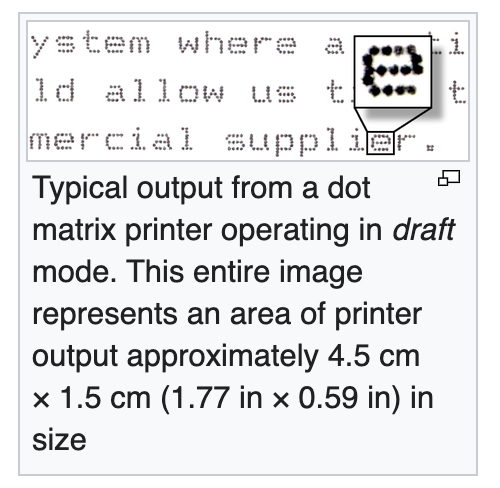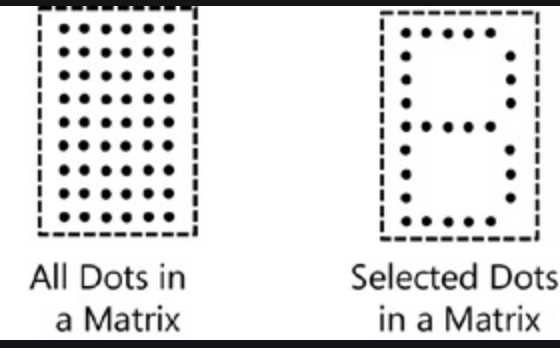We probably all have our individual views and I thought I would set out my own whilst also addressing some of the arguments for and against. The bottom line first: I strongly believe that the benefits outweigh the disadvantages (or risks if you prefer that expression).
We cannot escape the fact that we are living in an increasingly digital world. Computers and IT have enabled so many advances in everyday life that I am sure we would find it extremely hard to revert to the world of just a few decades ago. So much interaction with Government, Banks, Utility companies, Shops and Stores, Health services, Travel, Insurance and so on, now relies on digital information exchange. If we are to avoid having to enter all our personal details each and every time we wish to use one of these services, it makes eminent sense to accept that we must permit organisations to retain information about us for easy access the next time we engage with them. Therein lies the first problem; how much can we trust them with our information once we have freely offered it and how far should we accept that data might be shared with other Governmental organisations or commercial enterprises?
This question of trust is a far more tangible or concrete issue than the rather more emotional arguments of libertarians and conspiracy theorists. How far can we rely upon organisations - be they private or public sector - to handle our private information with discretion and security? How do we know which other organisations they might be sharing our information with? Who actually owns the data about us? What legal recourse do we have if we wish to delete information or otherwise prevent its use?
I think we can place the holders of our data into two categories. Firstly those of a Governmental or other official organisation, and secondly commercial outlets who must clearly have a business model for covering their costs and who need to find ways to monetise this highly valuable commodity - our data. This latter category is where we need to exercise the most caution; the potential for misuse of our data by them is much greater than where official bodies are concerned. It is well known that all the big internet companies and websites - especially those providing social media platforms - have a chequered history of misuse of data. Basically, you never really know who they might have shared information about you with or the extent to which their databases might have been hacked or misappropriated by criminals and malcontents.
Official (non-commercial) Bodies
I am basing the rest of this article on the pros and cons on official bodies holding, gathering or sharing information about us, whether that data is offered up by us freely in the course of routine interactions between citizens and the authorities, or whether such information is harvested or obtained without our knowledge.
What are those who bitterly oppose the creation or maintenance of a personal identity actually afraid of? Leaving aside those of a criminal disposition who would prefer their activities to remain under wraps but who probably deserve to be unmasked anyway, the most common complaint is the invasion of privacy. Yet how many of those shouting about this regularly and willingly publicise all manner of information about themselves on social media?
The Benefits
From birth (in the UK at least), we are allocated a unique identity in the form of a date of birth, a name and a National Insurance number. Those details are increasingly used to validate applications for such things as driving licences, national savings investments, travel cards, disabled badges and so on. We need them to prove who we are when we apply for insurance, bank accounts and other legal documents. If you cannot prove who you are, life would be very difficult.
As national and governmental databases become more full and accurate, we are now often seeing the pooling of our data between different departments. Apply to tax a vehicle and DVLA (the Driving and Vehicle Licensing Agency) will now have links with insurance companies so that the currency of one’s cover can be quickly validated without us having to submit further details. The photograph on our driving licence can now be shared with the Passport Office. Entitlement to benefits and allowances need to be substantiated by proof of identity. People are regularly finding that, unless they can prove who they are or what their relationship is to a deceased close relative, they can run up against all manner of difficulties when trying to settle an estate. So the question stares out at us, why do we not have a single national identity that can be assigned where needed to a card or phone app in the same way as we now regularly employ for loyalty cards etc?
The Disadvantages
So what are the disadvantages (the cons) of this ever-growing centralisation of detailed information about the population? Well, there are three main types of objection raised. First the historical experiences of failed government projects, second the lack of confidence in public sector organisations to handle our data securely, discreetly and accurately, and third the concerns that some hold that the requirement to have an identity card or similar proof of identity is the slippery slope to a “big brother” way of life or a police state where failure to show one’s papers is a criminal offence. The tipping point towards the last of these objections - the slippery slope - is whether or not the holding of a form of identity is voluntary or compulsory. It could be argued that if it is voluntary then the full benefits of a computerised existence might not be attainable. On the other hand, making the holding of an ID card or other proof of identity can raise all manner of objections in a free and liberal society. Just consider the current heated debate about whether some form of proof of vaccination should be a prerequisite to being served in a pub. Many who are unable for one reason or another to have been able to have a vaccination - either for age, religious, medical, ethical or personal factors - risk being restricted from partaking of a beer at the pub. Should we force people to be vaccinated or should we say that their refusal to be vaccinated is a price they must pay for their opinions? It is a finely balanced argument but you can appreciate the antagonism to this implicit “state control”.
Although this Covid “ID” requirement is slightly easier to uphold, not least because of the impact on the whole of society, libertarians and advocates of personal freedom have not been slow to relate this to the broader debate about compulsory ID cards.
Don’t forget another major implication, the manner in which that identity is captured and held. In these technologically advanced days it is not just a simple number or code that might identify us but what about facial images, fingerprints and DNA profiles? Here the objectors do have some grounds for concern since these forms of identity are now capable of being captured and stored without our knowledge!
There is another aspect to this which emerged with the Covid rules. There was intense debate about which phone app should be used for recording contact or “signing in” to venues. One was developed by Apple/Google and the other by the NHS Data Services. With the Apple one data was held on the device itself and there was no feedback to any central data repository. The NHS app believed that this approach hindered their ability to track and trace people to their specific region. Opponents viewed this as another example of an intrusion into their privacy and felt it gave no reassurance that an NHS-developed app would not be shared with other Government departments. Is this a case where the overall health of the population outweighs any liberty concerns?
Finally
I am of the opinion that the case for having a unique identity - supported by an ID card or other computer-held proof, is fast becoming overwhelming. But I also feel that it should remain voluntary and it is up to individuals to decide for themselves whether they are prepared to forego the advantages and, in some cases, make themselves ineligible or disenfranchised for certain services and facilities.
After I had written this article I happened to see a Times piece covering exactly the issues I have examined. Though I might derive a little pride from having mirrored the Times article, it at least helped me to review my piece and satisfy myself that I had covered the main issues. You can see the Times article by James Ball by following this link.