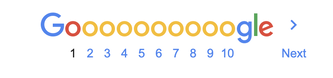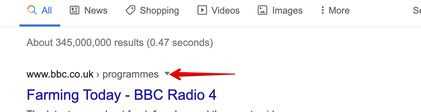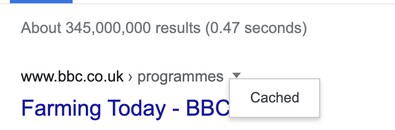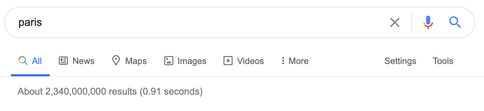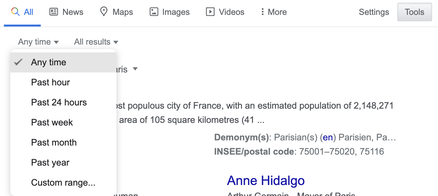It is quite astounding how fast search engines work and how many “hits” they return (a hit being every time it lists a website that matches the words or phrase that you have entered into the search box). I just typed the word “Christmas” into Google and got 3 Billion results in less than 1 second. Clearly it would take me an eternity to go through each result to see what the site was, what it held about Christmas and whether it told me what I was looking for. For this reason we need to be more specific in how we ask the search question. If I type in Christmas 2030 (thirty) I get a ‘mere’ 96 million results but can go to a site to create an advent calendar for that year or find out what day of the week it falls on.
Because of the large number of choices we are presented with in the list of hits it is hardly surprising that most people just skim down the first page of results and go from there. That is perfectly OK and nine times out of ten you will find what you are looking for or a link to another more appropriate site. However, if you scroll down to the bottom of the first screen you will see something like this
As I explained in an earlier post, be particularly careful not to jump to the first results in the hit list, bearing in mind that the first ones will invariably have the terms “Ad” or “Sponsored” against them. This means that site owners have paid sums of money to the search engine in order to rank their site above all others. Not surprisingly this is no guarantee of an accurate response to your search. Remember that if you click on one of these results someone somewhere makes money (a sort of referral fee).
Occasionally you may find that a site is unreachable. This may be because the site is currently down (out of order) or there is a problem with finding its internet address. You may see a screen that says '404 Error. Page not found'. A little trick you can try if this happens is to look along the line of the title of the site in the results list where you will often see a downward-pointing black arrow.
If you then click on this arrow the word Cached appears.
When the word cached appears, if you click on it you will see a record of the contents of the cache for that particular site or query. Thus Google still has the record of the site even if the site is temporarily unobtainable. Here is what you might see on the cache for one of the hits for the term “Christmas 2030”. The cached screen will display the website but across the top will be the following wording and instructions:
This is Google's cache of https://www.bbc.co.uk/programmes/b006qj8q. It is a snapshot of the page as it appeared on 27 Nov 2020 12:45:24 GMT. The current page could have changed in the meantime.
If you want to read more about the Cache feature click here (although note that this is Google-specific)
If you then click on the word Tools at the end and then on Any Time, you will see the following:
This is extremely useful because, by clicking on one of these in the list, you can limit your search to a particular window of time (past 24hrs, past week, past month, past year or all hits). This is a way to find the most up-to-date information. Similarly, there is often the option to limit the search geographically (to the UK for example). Note that you can also limit the search to looking for images, videos, maps and so on. At the end of the line is the word More with three dots. Click on that and it gives further options such as Shopping, Books, Finance etc.
Lastly, you can also achieve the same effect (of using these tools menus) by, instead, entering more sophisticated search terms in the search box. Look out for another post that examines this in more details.