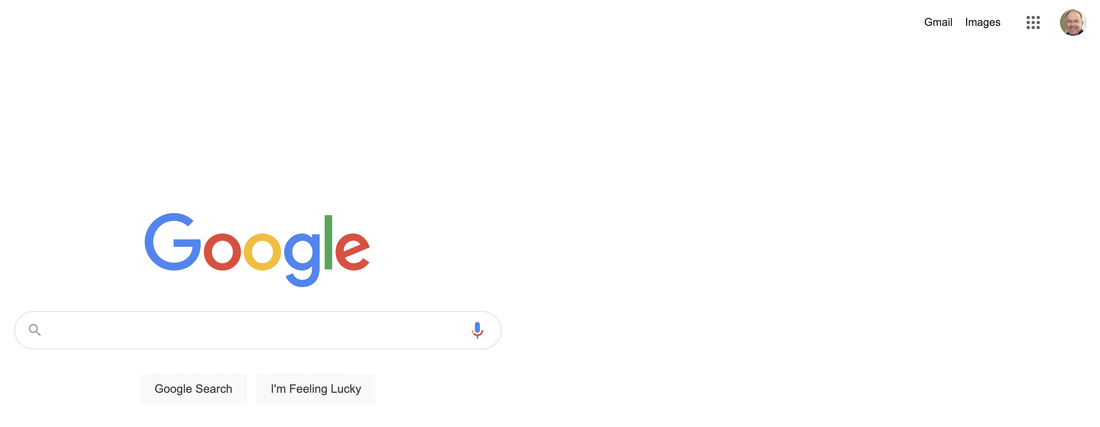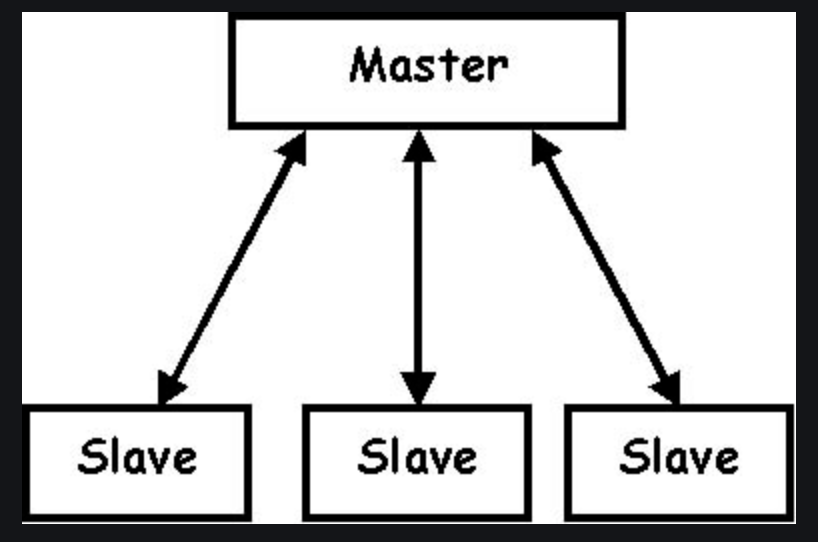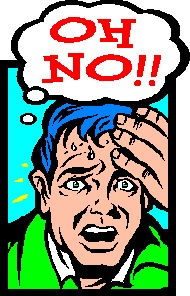Today I use Google Mail (now called Gmail) almost exclusively. (As they say on the TV, other email packages are available. This is not an advert for Google!) Gmail was launched on 1 April 1994 and proved not to be an April fool. Since I started using Gmail I have sent and received 70,000 messages. I have got copies of emails before Gmail but many of these are in file formats that are unreadable today without some technical manipulation. In the year 2020 the total number of emails sent and received globally was 306 Billion per day. Yes! Every day. If you think I am an excessive user, my total equates to about only 8 per day.
In this article I will try to cover the following:
- How email works.
- The difference between mail on the internet (webmail) and desktop email.
- The range of email packages.
- Some miscellaneous tips and facts.
How Email Works
There is a lot more to an email than just the message you type out on the screen. Think about a traditional letter written by hand. It carries your address and the date you write it and can run to several pages. Sometimes you can add a photograph or a newspaper cutting and clip it to the letter. This then goes into an envelope on which you write the recipient’s address and then affix a stamp. You then post it in a red letter box.
An agent (the postman) periodically empties the letter box and the letter goes to the sorting office. Once there sophisticated machinery sorts all the letters and puts them into mail bags – a different bag for each destination. The mail bags are then sent off to the various receiving sorting offices where they are placed in dedicated pigeon holes corresponding to the delivery postmen’s rounds and eventually arrive at your front door.
Emails work the same way except that the “envelope” containing all the routing information is hidden from you. (There is a way to see it but I will cover that another time). The email is then posted (sent) to the internet in the same way that you place a letter in a letter box. The full email process is as follows:
The letter is written and addressed and when you send it off it goes into your Outbox. The electronic postman (your internet provider) "collects" the messages from the Outbox and sends them to the internet “sorting office”. Here they are routed to the different email providers (like Gmail, Outlook and so on). When they reach the provider they are sorted into each of the individual addressees' “pigeon holes” to await their delivery to the recipient. The recipient’s computer receives the mail sent to it and places it in your Inbox until such time as you can read it.
The only difference between the physical and electronic messages is that, with email, all these processes (with the exception of the actual reading of the message) occur instantaneously – the Outbox doesn’t have to wait until it is filled or until a certain collection time arrives. Each individual message is despatched and sent on its way immediately and doesn’t have to be “batched up” with others. Thus emails go winging around the internet every second of the day and night.
The email provider (let’s say Gmail) acts as a holding bay. Now – important point - there are two ways in which emails can be sent to your computer. One is called “push” and the other “pull”. Push acts like the normal postal service and messages are sent to you automatically. Pull, on the other hand, is like a “poste restante” service where the post office holds the letters until you call and ask for them. In the case of emails it is your computer which requests the “post office” to download the messages to you.
Internet Email (Webmail) v. Desktop Email
This next section explains something which often confuses people. The email software that handles your messages enables you to read, reply and store those messages. But it can do this in two places – either on the internet or on your computer (desktop).
Internet Mail (Webmail)
First, again using the Gmail example, you can view all your messages by going to the internet and visiting the site that holds your Gmail. This will be found at https://www.google.co.uk. If you have a Gmail account you will be presented with this screen
Desktop Email
The one drawback to using webmail exclusively is that, if your internet connection goes down, you will be temporarily unable to use email or see your messages. Before the arrival of the ability to share voice and data over telephone lines (read an earlier article here to explain this), it was necessary to dial up to the internet, quickly find and download your messages and then cut the connection so someone could continue to use the telephone for speaking. To be able to read the messages downloaded a software package was required to present them on your computer screen. This was the origin of Desktop Mail. The term we use for such a package is a Client and the store of messages held on the internet is called the Server. The link between the two is called a Client-Server relationship. These terms client and server are used a lot in computing not just with email packages. In fact in earlier, non-politically correct days it wasn’t called Client-Server but Master-Slave and was depicted thus with the master or server obviously being the dominant side.
Generally speaking you will tend to select whether to view and manage your mail on the desktop client or on the web depending on which you feel more comfortable with. The main advantage of client-based mail is that you can read any downloaded messages and draft responses even if your computer or device is disconnected from the internet – in other words offline. (Naturally your drafts, which are held in your Outbox, don't get sent until you are back online again). You can also keep a local copy of your emails if you are concerned about the security of leaving them on the web or if your webmail package has a limitation on storage. Webmail on the other hand allows you to access your mail from a separate device to the one where your client software package is sitting. These days we often have several devices (iPad and iPhone) in addition to a desktop or laptop computer.
The Range of Email Packages
Webmail This software comes in two sorts. Each internet service provider (ISP), such as BT, Virgin, Tesco and so on, usually has its own mail service and your subscription to the ISP comes with an email address such as [email protected]. It is perfectly OK to use this but some people prefer to use a different sort of webmail package since they often offer more features. If like me you use BT as an ISP and Gmail as your webmail, when you login to your internet through your provider you can then, instead of looking at the ISP's email package, click to see your chosen webmail. There are many of these webmail packages like Gmail that are independent of ISPs.
Client Mail Packages are numerous and varied and are often unique to the device you are working on. Apple computers for example have Apple Mail; Windows computers have Outlook. However, you can also choose from a whole host of other client packages that, like webmail, are independent of their main provider. There is not enough space to list all the many client packages here but popular ones over time have been Thunderbird, Live Mail, Samsung Mail, Yahoo and Outlook Express. Note that you don’t have to have the same client email as the one you use on the web. It is a fairly simple matter to have your client mail set so that it visits your webmail provider. For example, I use Apple Mail on my desktop and iPad to read and reply to messages but these devices “visit” my Gmail account on the web and download messages accordingly.
Some Miscellaneous Tips and Facts
Before closing this article, here are one or two tips and facts about email generally.
1. People worry about “filling up” their computer and tend to delete every message as soon as they have read it. There are two main reasons why this is unnecessary. First and foremost you never know when you might need to refer to an earlier message. Second, by a very rough calculation 250,000 emails (far more than I have used over many years) would consume about 25GB (Gigabytes) of storage. On today’s computers this is a very small amount of the inbuilt storage. On the internet, however, the cost of 25GB of storage could start to mount up. If you are still worried about using up space on your computer you can always invest in extra, external storage (a hard drive) to hold your mail archive.
2. Attachments - anything you "pin" to the email message like a photo, video or document) can add considerably to the overall size of your email and, as a result, its storage requirement. Most email providers limit the size of attachments for this reason and also because they take longer to transmit.
3. Something like 50% of all emails are useless. They consist of spam, hoaxes, advertisements and replies copied out unnecessarily to recipients other than the main addressee of the original email. Naturally, you can delete these permanently and there is no need to keep them at all.
4. What do other languages call the @ sign? In fact the English “at” is about the most boring of all. Very common references are made to a monkey’s tail, an elephant’s trunk and a snail. In German it is called Affenschwanz meaning ‘monkey’s tail’; in Hungarian it is Kukac which means ‘worm’ or ‘maggot’; in Norwegian it is alfacroll meaning ‘curly alpha’; and in Vietnam is it called acong (‘bent A’) in the North whereas it is amoc (‘hooked A’) in the South.
5. Once an email has been sent there is NO WAY you can unsend it. Don't be tempted by any package that offers a Recall facility. All this does is send a request to the recipient(s) asking them to delete the earlier email. This merely draws attention to the original error and advertises your mistake to other recipients. Accidentally pressing Send for an email that you specifically didn’t want to send is about as heart-stopping as clicking shut the front door and realising you haven't got the key!